Wiki Navigation
Quick Navigation
Connecting from Consoles
Want to play on the JustForFun server from your PlayStation, Xbox, or Nintendo Switch? This guide will show you how to connect using the Bedrock Together app.
Note
Console versions of Minecraft (PlayStation, Xbox, Nintendo Switch) don't natively support connecting to custom servers. However, you can use third-party applications like Bedrock Together to join our server.
What is Bedrock Together?
Bedrock Together is a mobile application that allows console players to join custom Minecraft Bedrock servers. It works by creating a connection between your console and the server through your mobile device.
Server Information
Bedrock Edition IP
bedrock.justforfunmc.net
Bedrock Port
25862
Important!
Make sure you copy the exact IP address and port as shown above. Even a small typo will prevent you from connecting to the server.
Step-by-Step Connection Guide
1. Download the Bedrock Together App
First, download the Bedrock Together app on your mobile device:
2. Set Up the App
- Open the Bedrock Together app on your mobile device
- Tap "Add Server"
- Enter the following details:
- Server Name: JustForFun
- Server Address: bedrock.justforfunmc.net
- Port: 25862
- Tap "Save" to add the server
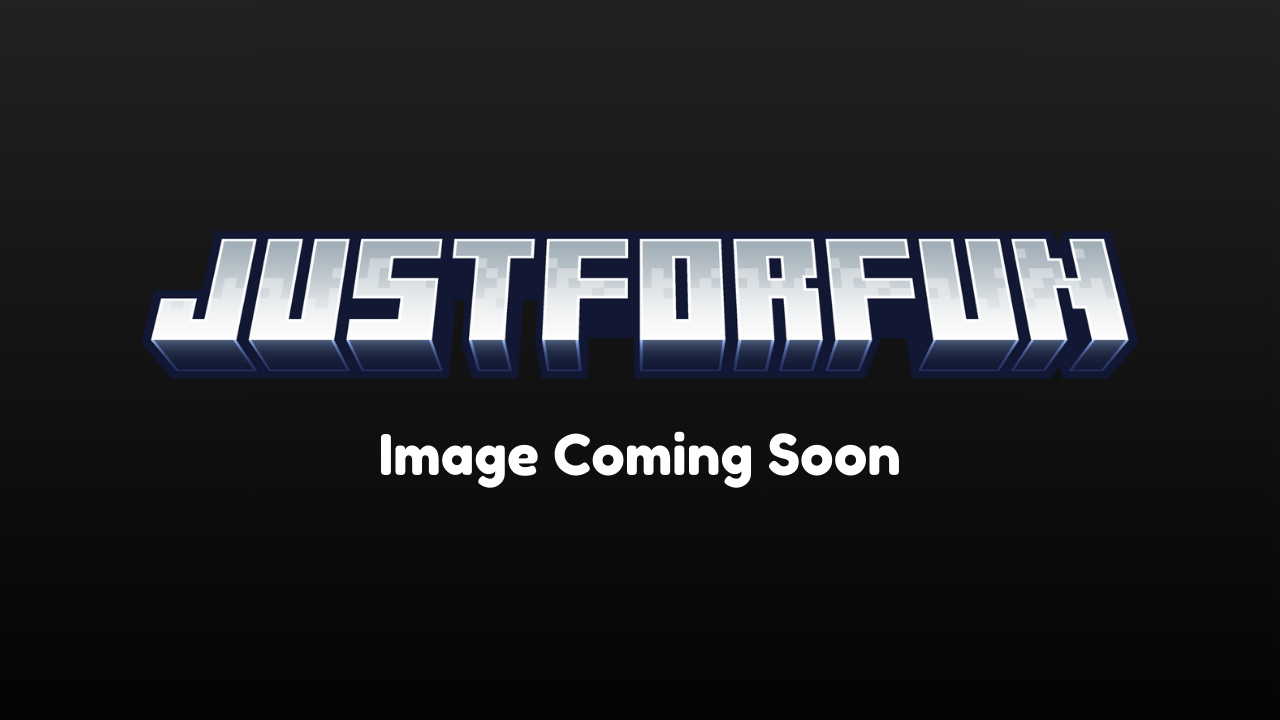
Screenshot: Setting up the JustForFun server in the Bedrock Together app
3. Connect Your Console
- Make sure your console and mobile device are on the same Wi-Fi network
- Open Minecraft on your console
- Go to "Play" and then "Servers" tab
- You should see "Bedrock Together" in the list of servers
- Select it to join
- Once connected through Bedrock Together, you'll see the JustForFun server in your list
- Select the JustForFun server to join
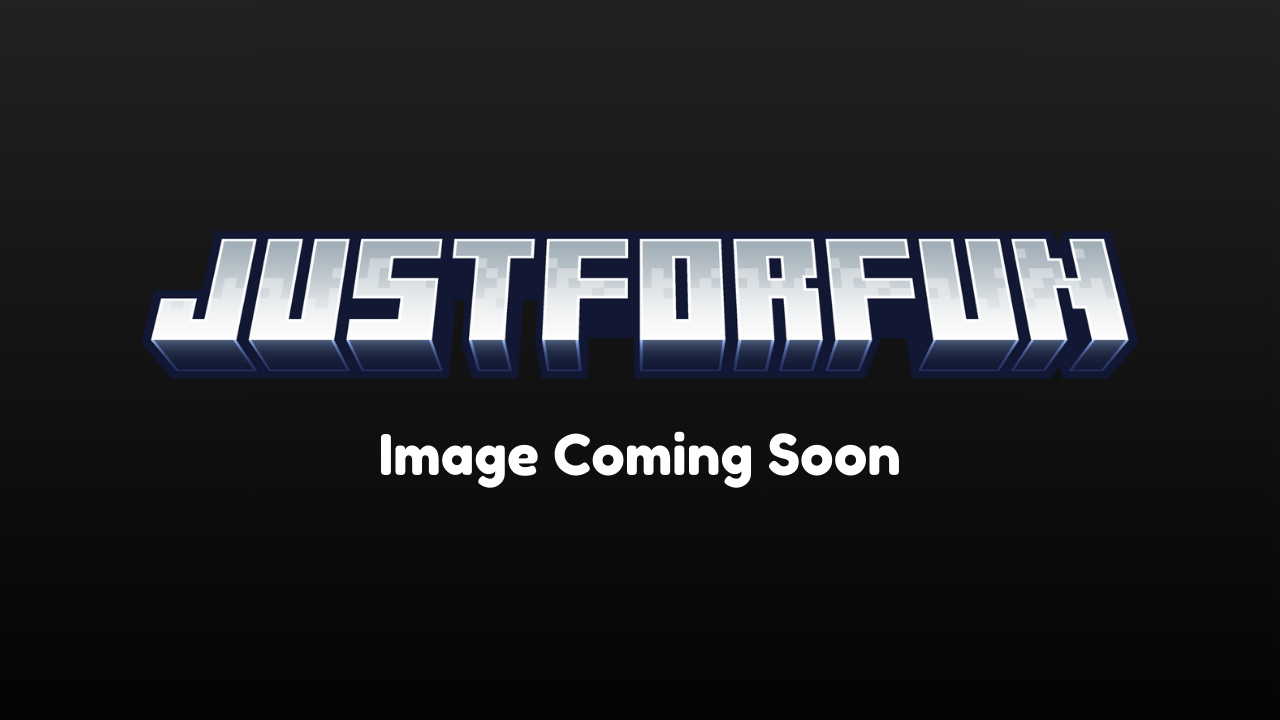
Screenshot: Connecting to the JustForFun server from a console
Can't See Bedrock Together on Console
- Make sure your console and mobile device are on the same Wi-Fi network
- Restart the Bedrock Together app
- Restart Minecraft on your console
- Check if your router has AP isolation enabled (this can prevent devices from communicating)
Connection Errors
- Verify that you entered the correct server address and port
- Check your internet connection
- Make sure your console's Minecraft version is up to date
- Try restarting both your mobile device and console
Need Help?
If you're still having trouble connecting, join our Discord server for real-time assistance from our community and staff members.