Wiki Navigation
Quick Navigation
Getting Started Guide
Welcome to JustForFun!
This guide will help you get started on our server, from your first login to establishing yourself in our community. Follow these steps to begin your adventure on JustForFun!
Day 1: First Steps
1. Connecting to the Server
First, you'll need to connect to our server. Use the server address play.justforfunmc.net for Java Edition or bedrock.justforfunmc.net (port 25862) for Bedrock Edition.
For detailed connection instructions, check our connection guide.
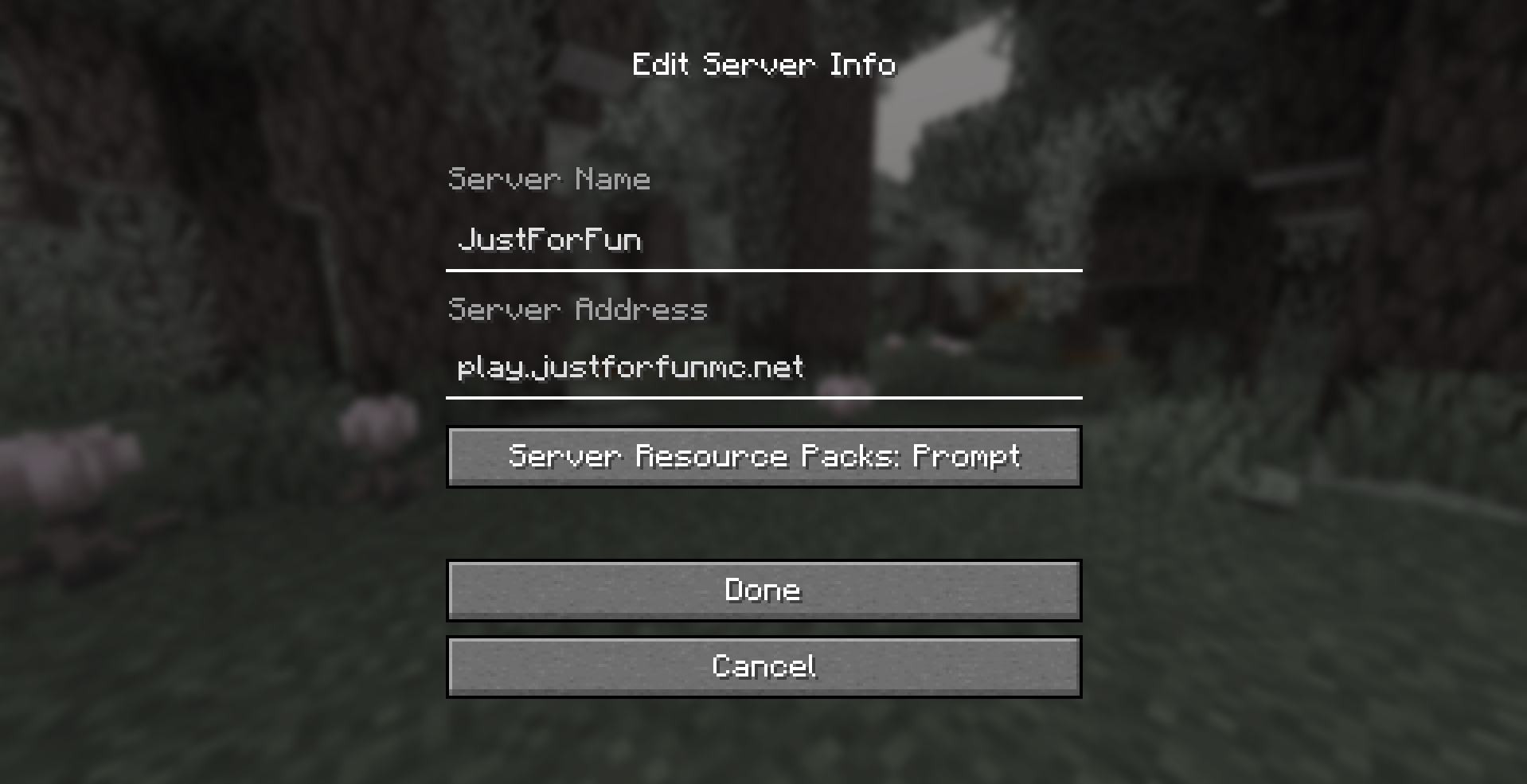
Server connection screen
Server Information
Java Edition IP
play.justforfunmc.net
Minecraft Version
1.21.4+
Bedrock Edition IP
bedrock.justforfunmc.net
Bedrock Port
25862
Important!
Make sure you copy the exact IP address as shown above. Even a small typo will prevent you from connecting to the server. Double-check your entry before attempting to connect.
Playing on Console?
If you're playing on PlayStation, Xbox, or Nintendo Switch, you'll need to use the Bedrock Together app to connect.
View Console Connection Guide →2. Register and Login
When you first join, you'll need to register to protect your account. Use these commands:
/register [password] [password]
Replace [password] with your desired password
On future logins, you'll need to authenticate with:
/login [password]

Server spawn area
3. Explore Spawn
Take some time to explore our spawn area. Here you'll find:
- Information boards with server rules and announcements
- Teleport pads to different server areas
- The main server shop
- Community bulletin boards
- Helpful NPCs with quests and information
4. Essential Commands
Here are some essential commands to help you get started:
/spawn
Return to the spawn area
/sethome [name]
Set a home location
/home [name]
Teleport to your home
/warp [location]
Teleport to server locations
/balance
Check your money balance
/help
View all available commands
For a complete list of commands, visit our commands page.
Protecting Your First Base
1. Finding a Location
Once you've gathered some basic resources, it's time to find a place to build your first base. Use the /rtp command to teleport to a random location in the wilderness.
Look for areas with:
- Access to resources (wood, stone, food)
- Flat terrain for building
- Proximity to water
- Safe distance from other players (unless you want neighbors)

Finding a good base location
2. Claiming Your Land
To protect your builds from griefing, you should claim your land. Our server uses a claim system that allows you to protect your property.
How to Claim Land:
- Get a golden shovel (you can buy one at spawn shop)
- Right-click with the shovel at one corner of your desired area
- Move to the opposite corner and left-click with the shovel
- Type
/claimto confirm your selection
For more details on land claiming, check our land claiming guide.
Tip
Use /visualizeclaim to see the boundaries of your claim. This helps ensure you've protected all of your builds.
Gathering Resources

Mining resources in Minecraft
1. Mining and Farming
Our server has a balanced economy where you can earn money by gathering and selling resources.
Some profitable activities include:
- Mining ores (especially diamonds and emeralds)
- Farming crops and breeding animals
- Chopping wood
- Fishing
- Hunting mobs for drops
2. Jobs System
Our server has a jobs system that allows you to earn money by performing specific tasks. You can join multiple jobs at once!
Miner
Earn money by mining ores and stones
Farmer
Get paid for farming crops and breeding animals
Hunter
Make money by killing hostile mobs
To join a job, use the command:
/jobs join [jobname]
Economy and Trading
1. Server Shop
The server shop is located at spawn and allows you to buy and sell items. To access it, use the command:
/shop
You can also sell items directly with these commands:
/sell hand
Sell the item in your hand
/sell inventory
Sell all sellable items in your inventory
2. Player Shops
You can also create your own shop to sell items to other players. This is often more profitable than selling to the server shop.
To create a shop:
- Place a chest
- Put the items you want to sell inside
- Place a sign on the chest
- Format the sign as shown in our economy guide

Player shop in Minecraft
Joining the Community

Minecraft town
1. Towns and Nations
Joining or creating a town is a great way to collaborate with other players. Towns provide additional protection, shared resources, and a sense of community.
Basic town commands:
/town create [name]- Create a new town/town join [name]- Join a town that has invited you/town list- View all towns on the server
2. Discord Community
Join our Discord server to connect with other players, stay updated on server news, and get help when needed.
Need Help?
If you're still having trouble connecting, join our Discord server for real-time assistance from our community and staff members.
Ready to Start Your Adventure?
Now that you know the basics, it's time to start your adventure on the JustForFun server! Remember to read the server rules, be respectful to other players, and most importantly, have fun!
If you have any questions, don't hesitate to ask in the game chat or on our Discord server.